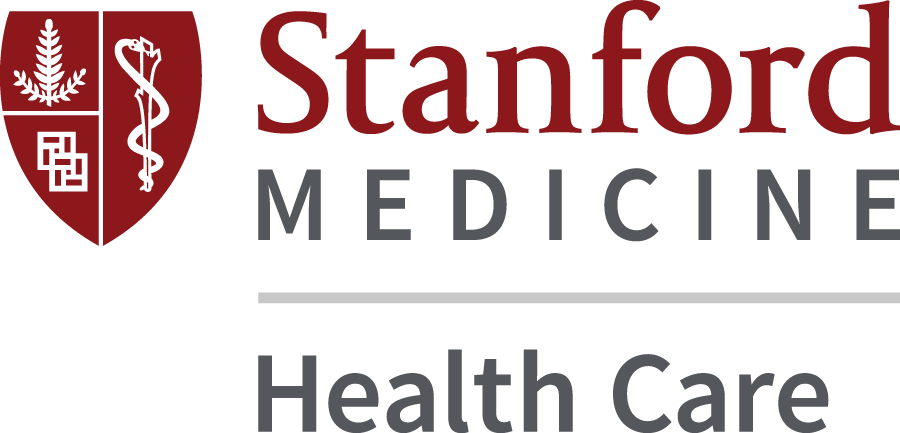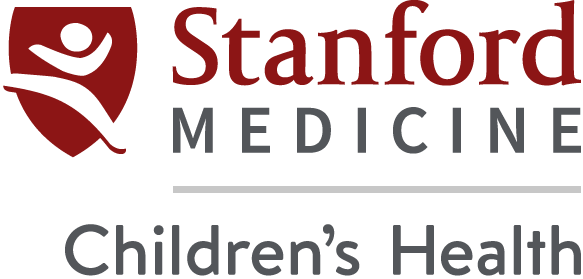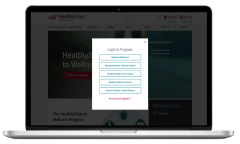Get Started
|
STEP 1 Register for the HealthySteps to Wellness platform via SSO from your computer (or from a web browser on your phone or tablet) and set up your profile. Note that the platform works best using Chrome or Firefox.
|
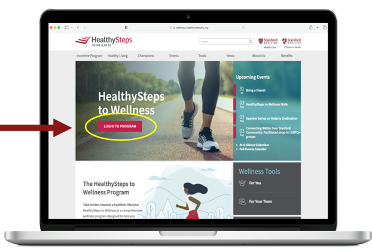 |
|
STEP 2 Select your organization. You will be redirected to your organization’s Single Sign-On (SSO) sign-in. Enter your Stanford credentials and verify your identity via DUO (if prompted).
|
|
|
STEP 3 SSO will automatically fill in your registration details. Review and confirm your information and click Submit. Note: Do not change any of the information automatically filled in by SSO.
|
|
|
STEP 4 Read and agree to the Privacy and Membership Agreements and press Continue to finish creating your account.
|
 |
|
STEP 5 Explore your wellness account and complete your health assessment. |
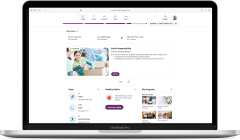 |
Optional Steps
|
Get connected If you use an activity tracker, follow the steps in the app to sync it and earn incentive points for the things you already do every day. (See detailed instructions at right.) |
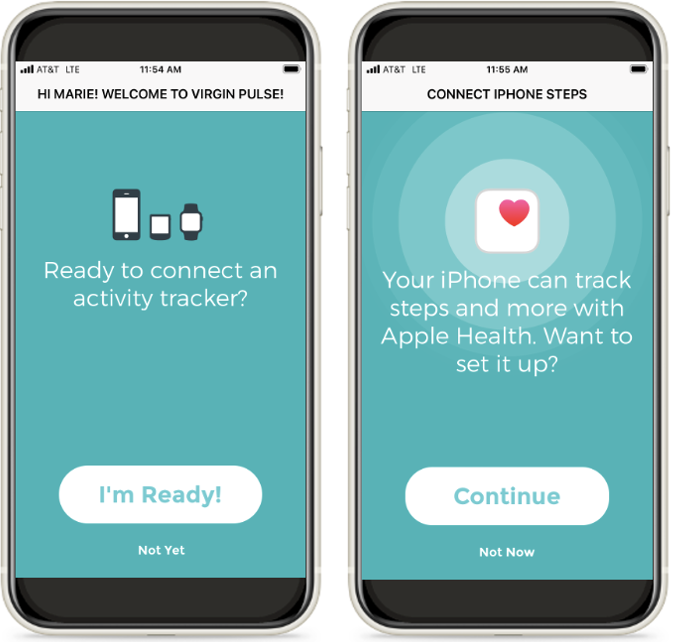 |
|
Get encouragement Set daily reminders to spur you on toward your wellness goals. |
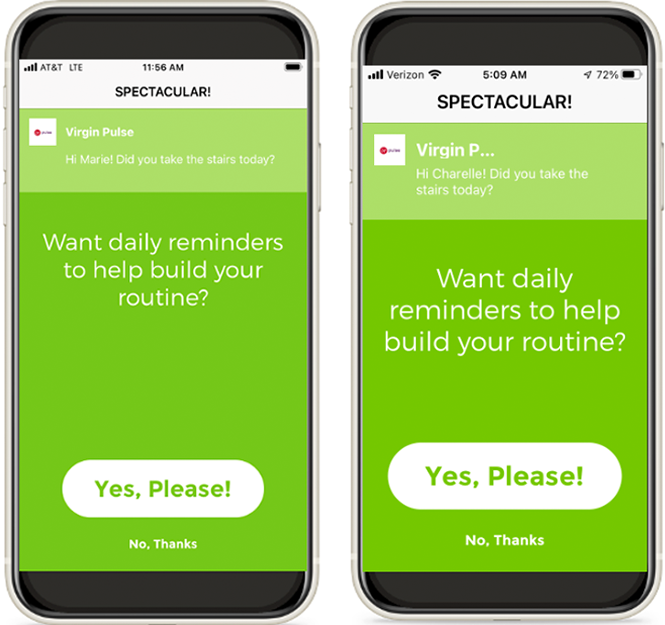 |
Personalize Your Experience
and Earn Additional Points
The first time you sign in, you can set your language preference, time zone, and gender identity.
Build your custom profile. Add a photo, flesh out your goals, email preferences, and add work details and more.
Start with…
- Sync a device or record your activities manually in the platform under the stats and healthy habits tabs.
- Take the Health Assessment.
- Explore and sign up for programs that match your interests.
Syncing Your Device
in the Mobile App
Step 1: Go to “Profile” in the menu and choose “Devices and Apps.”
Step 2: Choose the device or app you want to sync and click on “Connect.”
Compatible devices include:
- Apple Health
- Samsung Health
- Garmin
- Google Fit
- Fitbit
- STRAVA
- MyFitnessPal
- Max Buzz
- Max GO
- and more…
Step 3: Depending on the connected app, sign in or be connected automatically.
Need help?
If you have questions about the Personify Health platform and/or mobile app, get help online via live chat at support.personifyhealth.com. You can also call the Personify Health help desk at
1-888-671-9395 Monday through Friday,
5 a.m. to 5 p.m. PT, or email support@personifyhealth.com.